How to Prepare for a SolidWorks PDM Migration
Migrating your SolidWorks PDM system is a significant undertaking. Whether you’re upgrading from PDM Standard to Professional, moving to new servers, or replacing a deprecated system like Workgroup PDM, the process carries operational risks that can affect your entire engineering workflow. Improper preparation can result in broken file references, corrupted workflows, or even data loss. This guide outlines how to prepare thoroughly and execute your migration with confidence.
Data migration in Solidworks can be quite challenging:
Clarify Your Migration Objective
Start by defining exactly what kind of migration you’re planning. Each type comes with different technical implications. Are you simply moving the PDM server to new hardware? Upgrading from PDM Standard to PDM Professional? Or migrating from a legacy system entirely?
Clarifying the objective is essential because it determines everything that follows — from licensing requirements to compatibility checks and user training. Without clear scope definition, you risk drifting into unplanned work, scope creep, or unexpected downtime.
Audit Your Current Setup
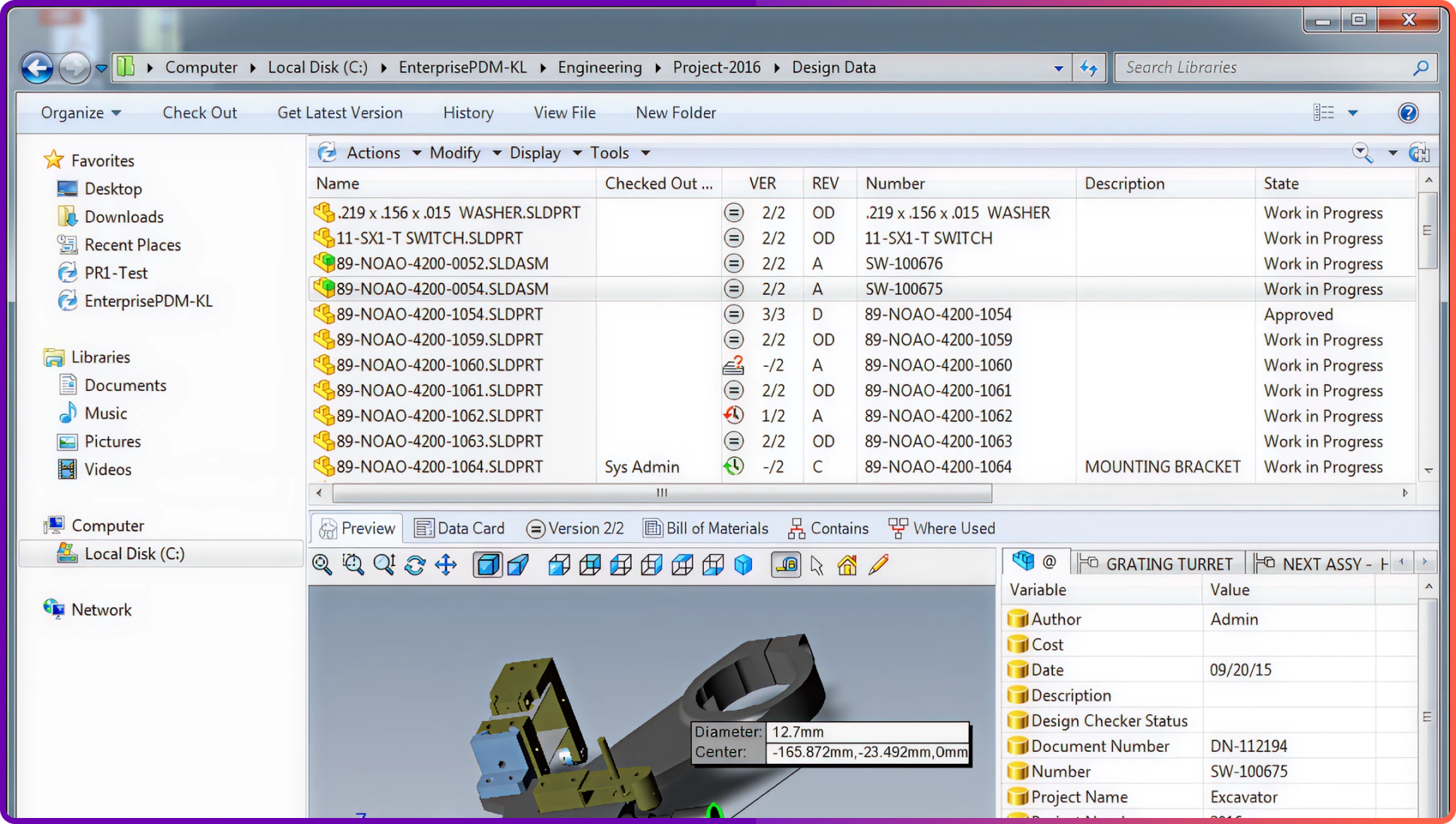
Before making any changes, take a full inventory of your existing environment. This includes not just hardware specs and software versions, but also how your PDM vault is actually used. Document your SQL Server version, Windows Server OS, SolidWorks PDM version, and client operating systems.
Go further by auditing your vault itself. Record the number of users and groups, current workflows and states, permissions, data cards, variables, and any custom add-ins or integrations in use. If your company uses replication across multiple sites, document that too.
This audit becomes your reference point post-migration, helping you verify that everything has been correctly reconfigured and preserved.
SolidWorks add-ins deserve special attention during migration. Many companies rely on custom or third-party add-ins to extend PDM functionality, whether for automated tasks, ERP integration, or specialized workflows. These add-ins often depend on specific API versions and database structures. Before migrating, list every add-in currently in use, verify compatibility with the target PDM version, and coordinate with vendors if updates or reinstallation steps are required. Overlooking add-ins is a common cause of failed migrations or post-go-live issues.
Clean Up Before You Migrate
A migration is an ideal moment to reduce complexity. Many organizations drag along outdated workflows, users, and folder structures that no longer serve a purpose. This clutter increases migration time, adds risk, and creates more points of failure.
At minimum, delete inactive users and groups, archive or remove old projects, and simplify workflows where possible. Eliminate duplicate variables or redundant data card fields. Also, identify and fix any broken file references or unresolved checkouts. The less unnecessary data you carry forward, the smoother and faster your migration will be.
Back Up Everything and Validate the Backup
It should go without saying: don’t begin any migration without a full backup. But a backup is only useful if it works. Back up both the SQL database and the archive server files. Make sure you also export any license information and configuration settings.
Most importantly, restore the backup in a test environment. Validate that the system comes online, files are accessible, workflows function, and nothing is missing. A backup that hasn’t been tested is just a false sense of security.
Create a Staging Environment and Test the Migration
You should never test a PDM migration on your production system. Set up a staging environment where you can simulate the exact migration steps — including the version upgrade, server move, or vault restore — in a safe, isolated context.
After the test migration, verify all critical functionality. Can users check files in and out? Do workflows behave correctly? Are metadata fields preserved? Are search functions working as expected? This dry run helps surface problems before they impact your team in production.
Coordinate Across Teams
Migrations require tight collaboration between engineering and IT. CAD users must know when the system will be unavailable and must check in all files ahead of time. IT must ensure that new servers are provisioned with sufficient storage, CPU, and RAM, and that all network and security configurations are in place.
Hold a migration planning meeting. Clarify responsibilities, confirm the timeline, and review dependencies — especially if any external vendors or consultants are involved.
Schedule Downtime Strategically
Even if the migration is executed flawlessly, it still requires exclusive access to the system. Define a clear downtime window when the vault will be unavailable. Communicate this to users early and often.
The best time for most migrations is over a weekend or holiday, when engineering activity is lowest. Build in a buffer for unexpected issues and clearly state when the system is expected to be back online. Also have a rollback plan ready if something goes wrong.
Final Pre-Migration Checklist
Before you begin the migration, make sure the following are complete:
- The scope and objectives are clearly defined.
- You’ve completed a full system audit and documentation.
- Vault cleanup has been performed.
- Full backups have been made and tested.
- A staging environment has been used for a successful dry run.
- Servers and licenses are prepared and configured.
- All users have been notified and client systems updated as needed.
Missing even one of these steps increases the likelihood of failure or extended downtime.
Conclusion
PDM migrations are not simple upgrades. They affect core engineering operations, data integrity, and team productivity. The key to a successful migration isn’t just technical execution, it’s methodical, structured preparation.
Document everything. Communicate early. Test aggressively. And treat the migration as a process, not a single event. The more you invest in preparation, the less you’ll spend on troubleshooting and damage control.
Book a free Demo with Ken to see Sibe in action








.svg)