How to Share a 3D Model for Review from Rhino: A Comprehensive Guide
Rhino3D has established itself as a titan in the 3D modeling realm. Known for its versatility, Rhino caters to a diverse array of professionals, from architects and product designers to graphic artists and game developers. Its strength lies in its ability to handle complex modeling tasks with ease, offering unparalleled precision and flexibility. Rhino’s compatibility with numerous file formats makes it a universal tool, bridging gaps between different software environments and fostering a more integrated workflow.
The Rise of Secure and Efficient Sharing Methods
In today's fast-paced world, sharing 3D models for collaborative review is essential for dynamic development. Rhino plays a pivotal role in this process, enabling designers to share intricate models with global teams, fostering inclusive and iterative design.
However, digital collaboration demands secure methods to protect intellectual property and maintain design integrity. Rhino has evolved with encryption, password protection, and controlled access features. Cloud technology and sharing platforms facilitate efficient file transfers, ensuring a smooth collaborative process.
Beyond 3D modeling, Rhino, or Rhino3D, is a gateway to creative freedom known for mathematical precision and comprehensive modeling tools. Its NURBS capability allows for intricate and accurate designs.
Step-by-Step Guide: Sharing a Model from Rhino
1. Preparing Your 3D Model for Sharing
Finalizing the Model in Rhino
Before sharing your 3D model, it's crucial to ensure it's fully prepared and optimized. This process in Rhino involves several key steps:
- Clean Up Your Model: Remove unnecessary layers, delete unused geometry, and consolidate similar objects. This step is crucial for clarity and file size reduction.
- Optimize Textures and Materials: If your model includes textures or materials, make sure they are appropriately scaled and linked. Large texture files can significantly increase the size of your model.
- Check Model Scale and Units: Ensure that the model is scaled correctly relative to the desired units (meters, inches, etc.). This is crucial for accurate representation and usability by others.
- Simplify Complex Geometry: Where possible, simplify complex geometry without compromising the model's integrity. Rhino offers tools like 'ReduceMesh' that can help in this regard.
Tips for Optimization
- Reduce File Size: Utilize Rhino's file-saving options to reduce the size, such as saving with a preview image or without render meshes.
- Enhance Clarity: Structure your model logically. Use layers and naming conventions to make it easy for others to navigate your model.
Final Review for Model Integrity
- Run a Final Check: Use Rhino's diagnostic tools to check for any errors or inconsistencies in the model.
- Preview in Different Formats: If possible, export and preview your model in different formats (like STL or OBJ) to ensure compatibility.
2. Exporting Your Model
- Finalize Your Model: Ensure that your model is complete, with all necessary textures, materials, and geometry checks done.
- Choose the Correct Format: Decide on the export format based on your needs. Common formats include STL (for 3D printing), OBJ (for compatibility with other 3D software), or 3DM (Rhino's native format).
- Go to File > Export Selected: Select the objects you want to export, then go to 'File' in the top menu and choose 'Export Selected'.
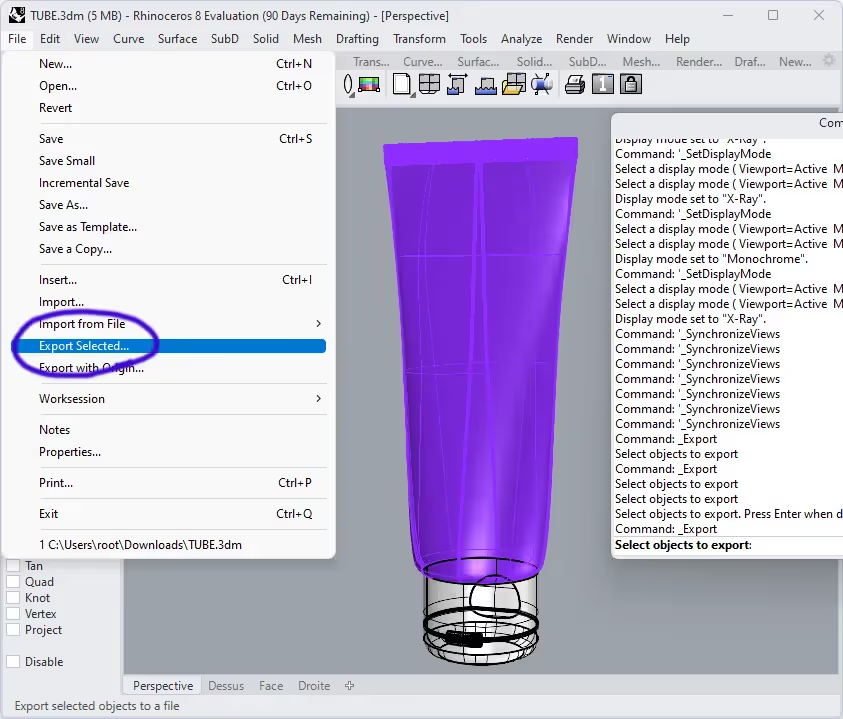
4. Select the Objects to Export: In the viewport, select the objects that you want to share and press Enter.
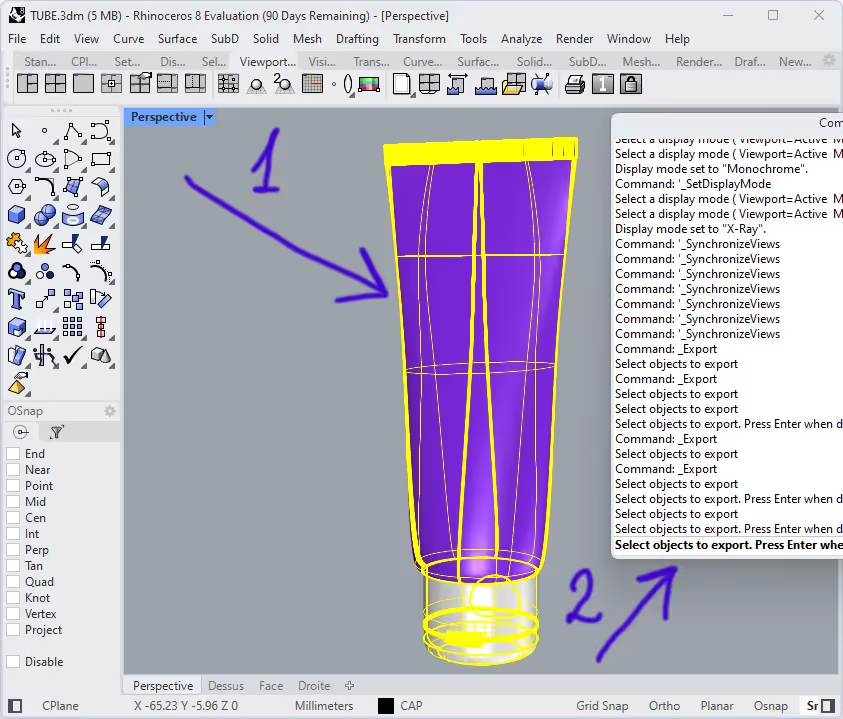
5. Select the Format: In the dialog box that appears, select the format you want and choose a location on your computer to save the exported file.
6. Set Export Options: Adjust the settings according to the chosen format. For instance, if exporting as GLB, set your mesh options for the desired quality.
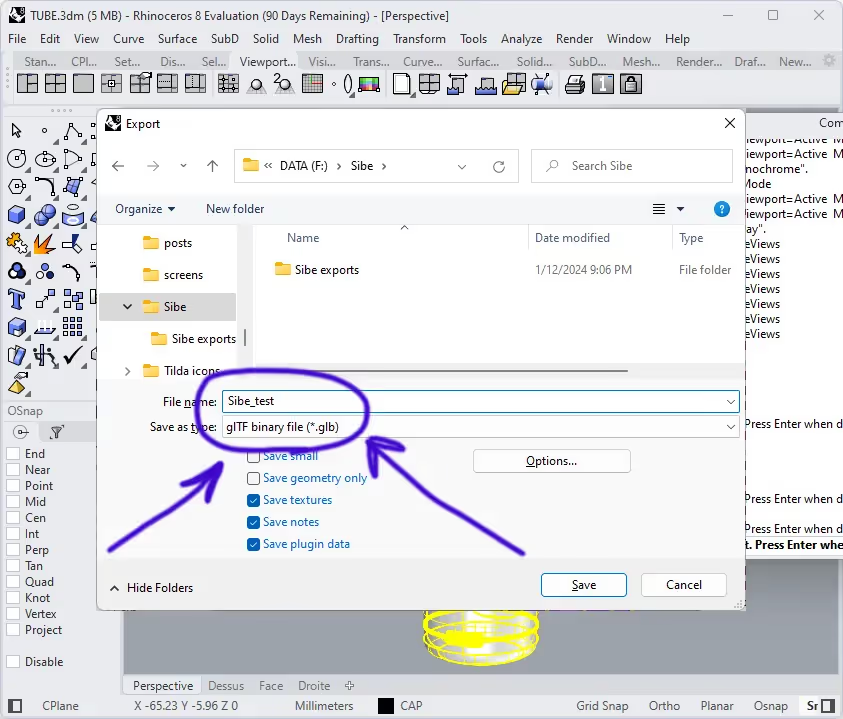
3. Sharing the Model
- Choose a Sharing Method: Decide how you want to share the file - via cloud services, dedicated 3D model platforms, or direct file transfer.
- Upload or Attach the File: For cloud services and 3D platforms, follow their specific instructions for uploading files. For direct transfer, attach the file to an email or use a file transfer service.
- Share the Link or File: If using a cloud service or 3D platform, share the link to your file. For direct transfers, send the email or transfer link to your recipient.
Compatibility and Collaboration
A significant strength of Rhino lies in its compatibility with various file formats and platforms. It seamlessly integrates with other design software, including AutoCAD, SketchUp, and SolidWorks, enabling a smooth transition of models across different platforms. This interoperability is crucial in a collaborative environment where teams often use a mix of software tools.
In Sibe, we believe in collaboration too. Sibe takes care of the collaboration and proofing routine to help engineers and cross-functional teams focus on making the best design decisions. We support the most common interchange formats, glB/glTF and STEP, as well as proprietary ones, such as SolidWorks, Autodesk Inventor, and others. Rhino also supports a wide range of plugins and extensions, further expanding its capabilities.
Whether it's advanced rendering, animation, or even 3D printing, Rhino adapts to the specific needs of the project at hand. With Rhino and Sibe together, you can achieve a powerful combination for seamless collaboration and enhanced design capabilities.
Book a free Demo with Ken to see Sibe in action






.png)

.jpg)



.svg)